In this tutorial, we will learn how to add loads to a single column. Load types include vertical point loads, lateral Uniformly Distributed Loads (UDL) and lateral point load.
We will use column 1C6 on the LearningOrion tutorial for this tutorial.
Step 1
1. To add a vertical nodal load at the top, Click, then right click on Column 1C6 on the ground floor. From among the options that appear, Select “Add Column/Wall Nodal Load”. In the dialog box that appears, select ‘Apply to Selected Columns and Walls’.
Step 2
2. In the ‘Nodal Load’ dialog box that appears, We input 3KN in the box where ‘G’ and ‘Fz’ intersect to apply a 3KN point load at the top of the column. Click 'OK'.
Step 3
3. To add a load along the span of a column UDL, Click, then right click the column. From among the options, Click ‘Add Column/Wall Span Load’.
Step 4
4. Click ‘Add’ at the bottom left of the 'Column: 1C6 (Storey: 1) Span Load' dialog box to create a new load. For the load case, we call it 'AA'. Or any other name you like. ‘y’ is the distance from the top from which the lateral loading starts. In this case, we want our lateral load to start from the very top so we input ‘y’ as 0. ‘h’ is the span for the load, so we input ‘h’ as 3.5 (height of column) since we want it to span the whole height of the column. ‘w1-Top’ is the DL value at the top of the column in the 1-direction (x-axis) and we use 2KN. We use the same value for ‘w1-Bottom’. For ‘w2-Top’ and ‘w2-Bottom’, We use 3KN. Click OK.
NB: 1. To impose lateral point loads, set ‘h’, ‘w1-Bottom’ and ‘w2-Bottom’ to 0.
2. As we have said before, Orion treats columns and walls the same way.
For comments and questions, you can reach us through the contact form below. You can also subscribe to receive our weekly newsletters so that you never miss a thing.
ORION 18: HOW TO ADD LOAD TO A SINGLE COLUMN
 Reviewed by Izuchukwu Obi
on
19:17:00
Rating:
Reviewed by Izuchukwu Obi
on
19:17:00
Rating:
 Reviewed by Izuchukwu Obi
on
19:17:00
Rating:
Reviewed by Izuchukwu Obi
on
19:17:00
Rating:

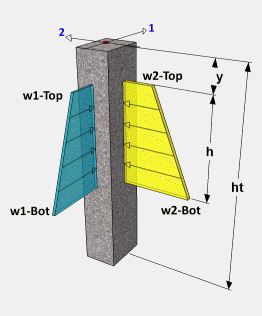






No comments: